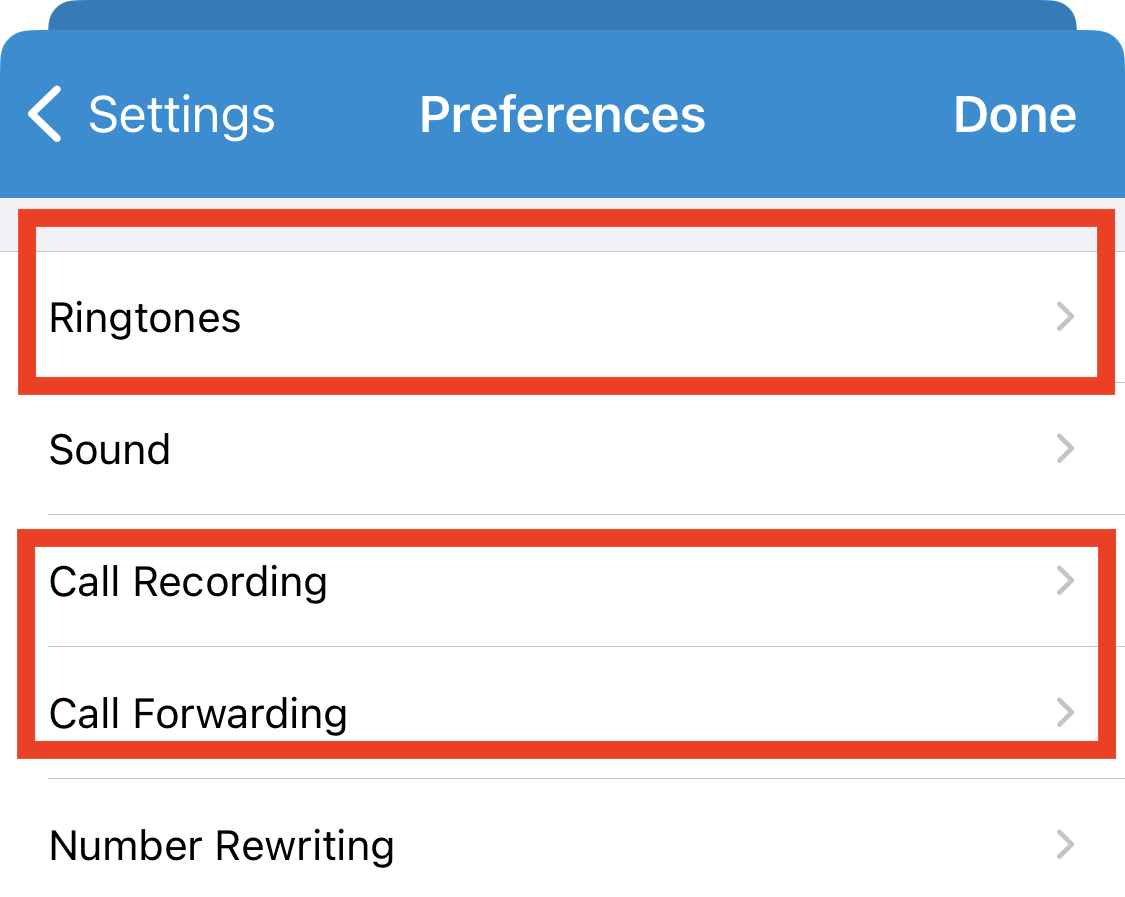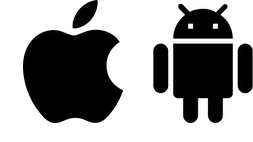
Nextworks offers a softphone for iPhone or Android. Here are some of the benefits of using your Nextworks Voice softphone:
Nextworks is always available to help should you need any assistance with your softphone.
If your organization has the Nextworks Voice Softphone service enabled, please email support@nextworks.com and request your Softphone invitation. (This invitation is unique for each individual.) We will quickly send you an email with setup instructions. Installing the app only takes a few minutes.
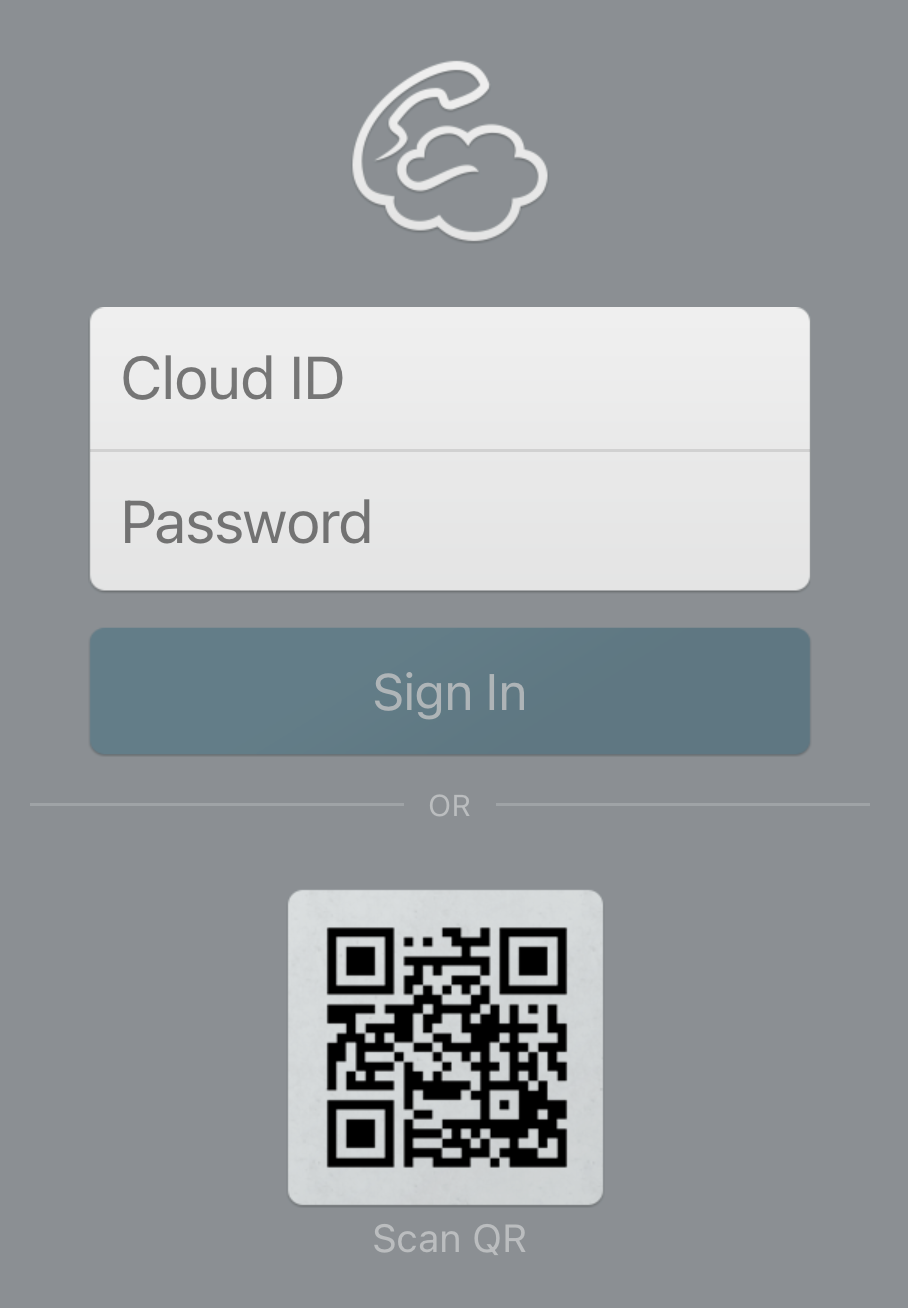
Dialing works similar to your cell phone. You have options for Quickdial, History, Keypad, and Contacts. The Contacts option (if allowed during setup) will integrate with your global contact list already on your smartphone.
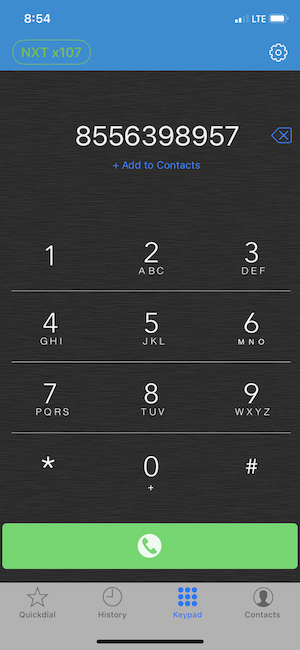
Here you can add Quickdial buttons for your most common contacts. You can add buttons for:
Let's add a co-worker at extension 104. Click the Edit button, then the Add button.
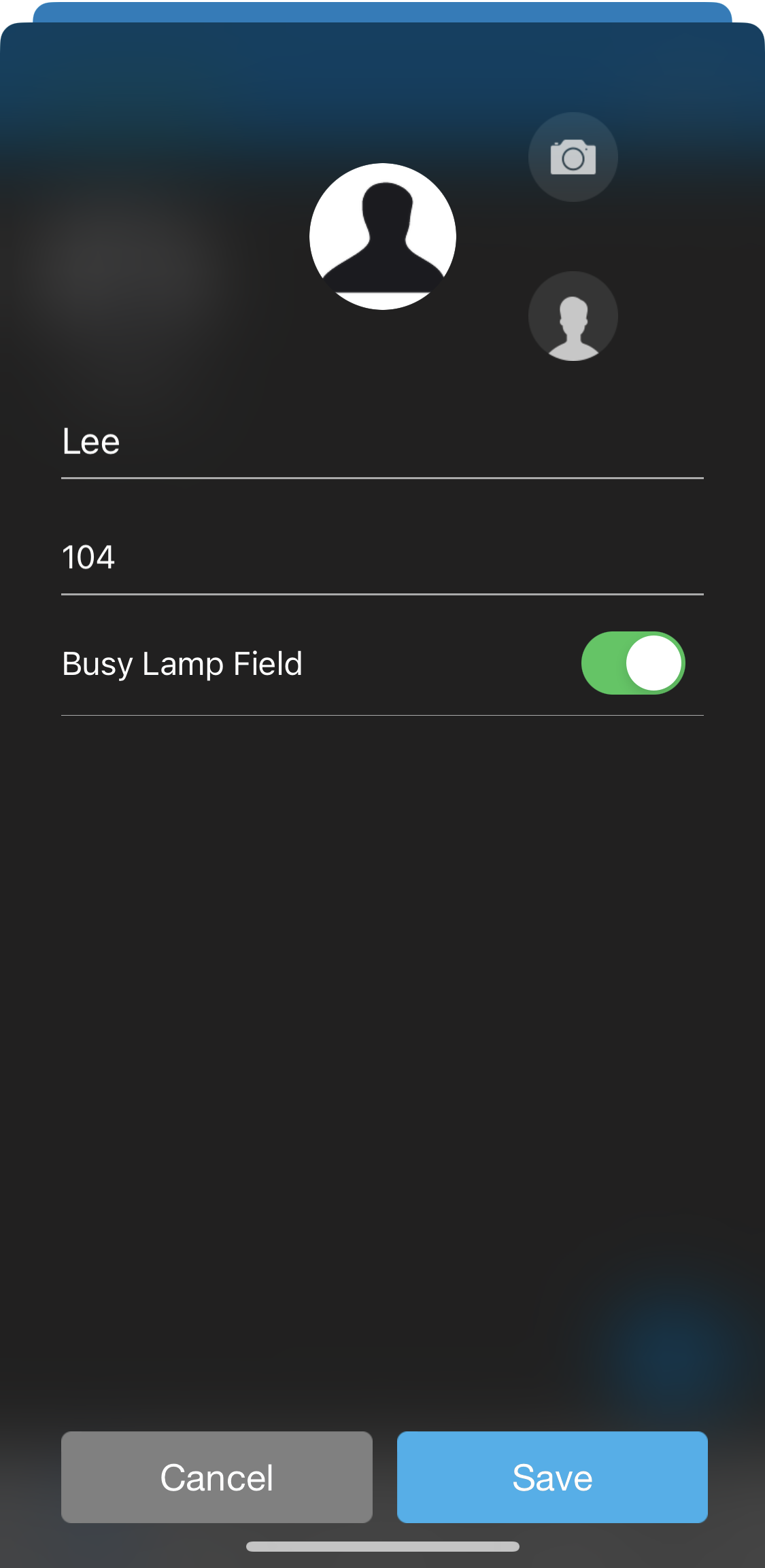
Notice the "Busy Lamp Field" switch. If you turn this on, you can see when the person is on the phone. (Obviously this does not work for people outside your organization.)
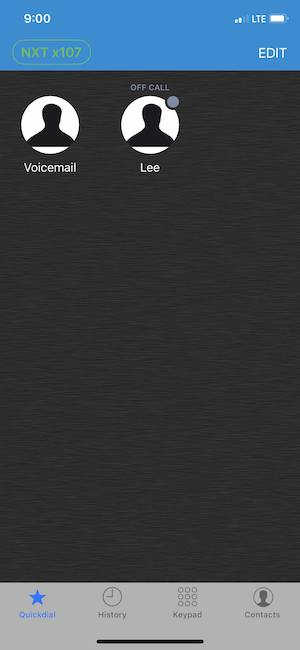
Let's add a button to access your voicemail. Even if your voicemail is delivered to your email, we still want this button so that you can set up your greeting message. Add a new Quickdial as follows:
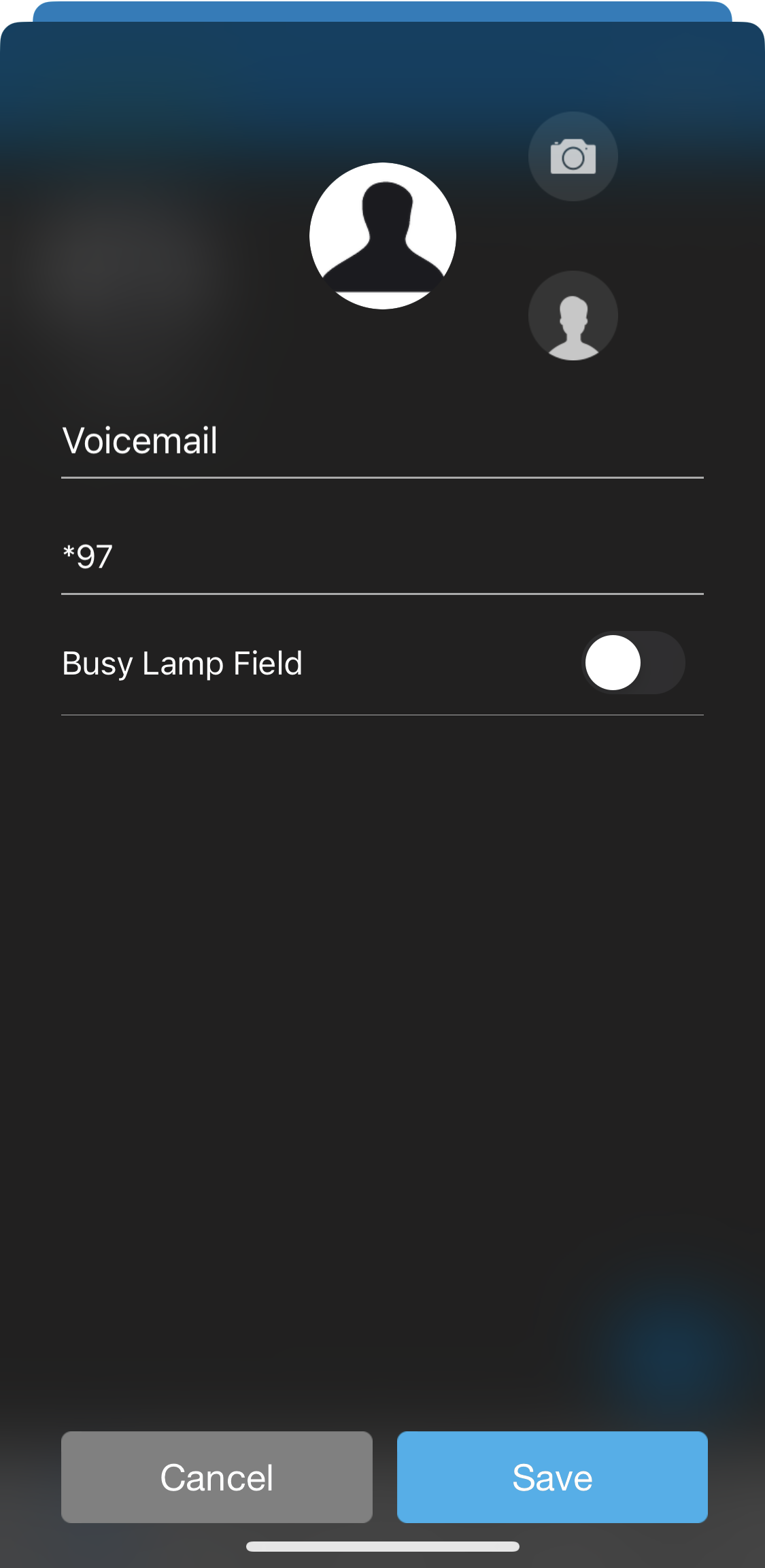
The phone number you use for voicemail is *97.
Once you are on a call, you are given options as follows:
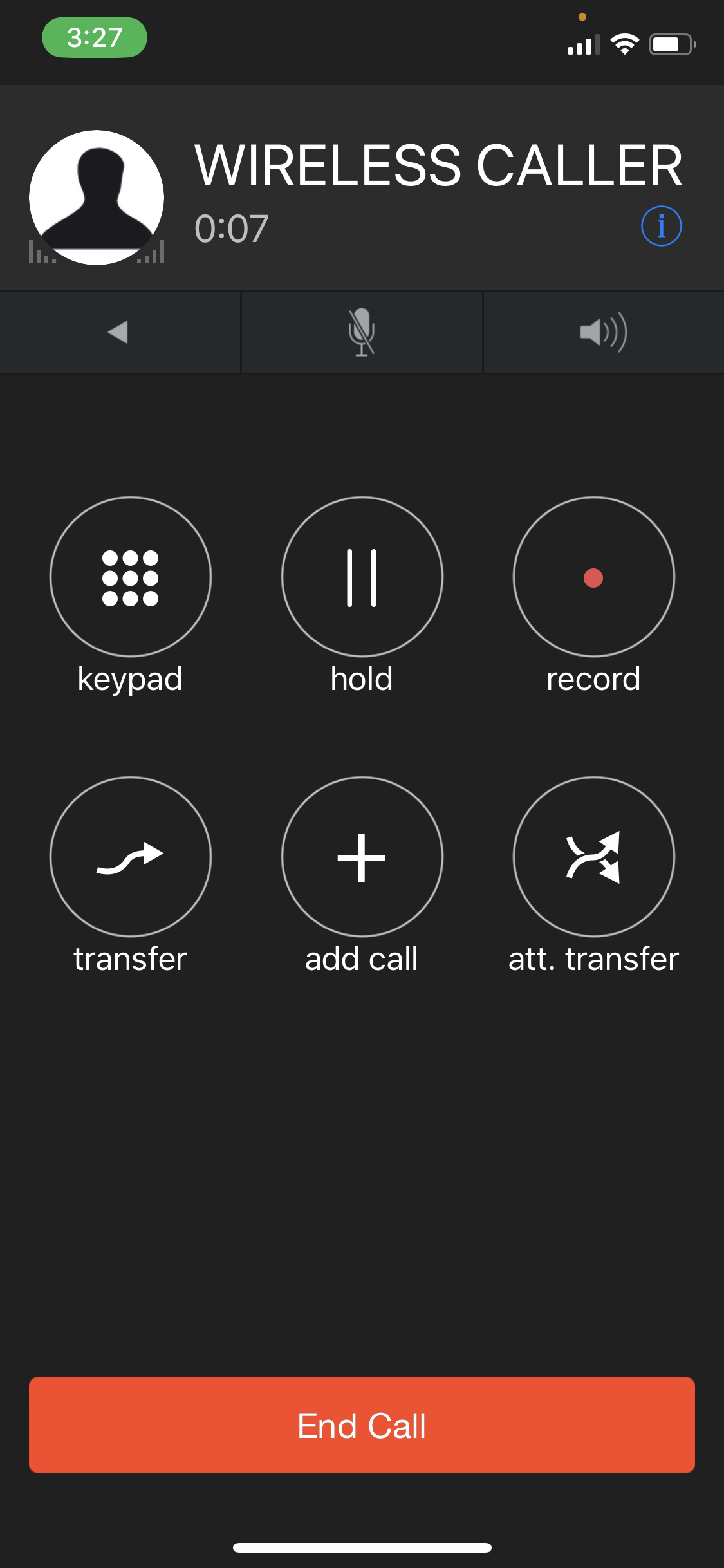
If you press the Transfer button, a keypad will appear allowing you to enter a number (such as a co-worker's extension). You can also access your Quickdials and Contacts.
"Att. Transfer" is an attended transfer. This allows you to first talk with the recipient before transferring the call to them.
If you want to suspend any calls coming to your softphone, you can enter DND mode, or Do Not Disturb, as follows.
From the Keypad, press your extension button.
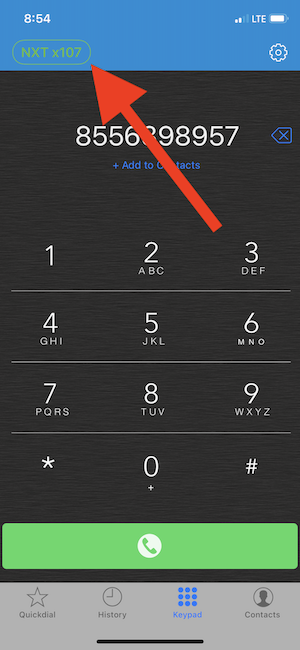
Then slide the Do Not Disturb button to On or Off.
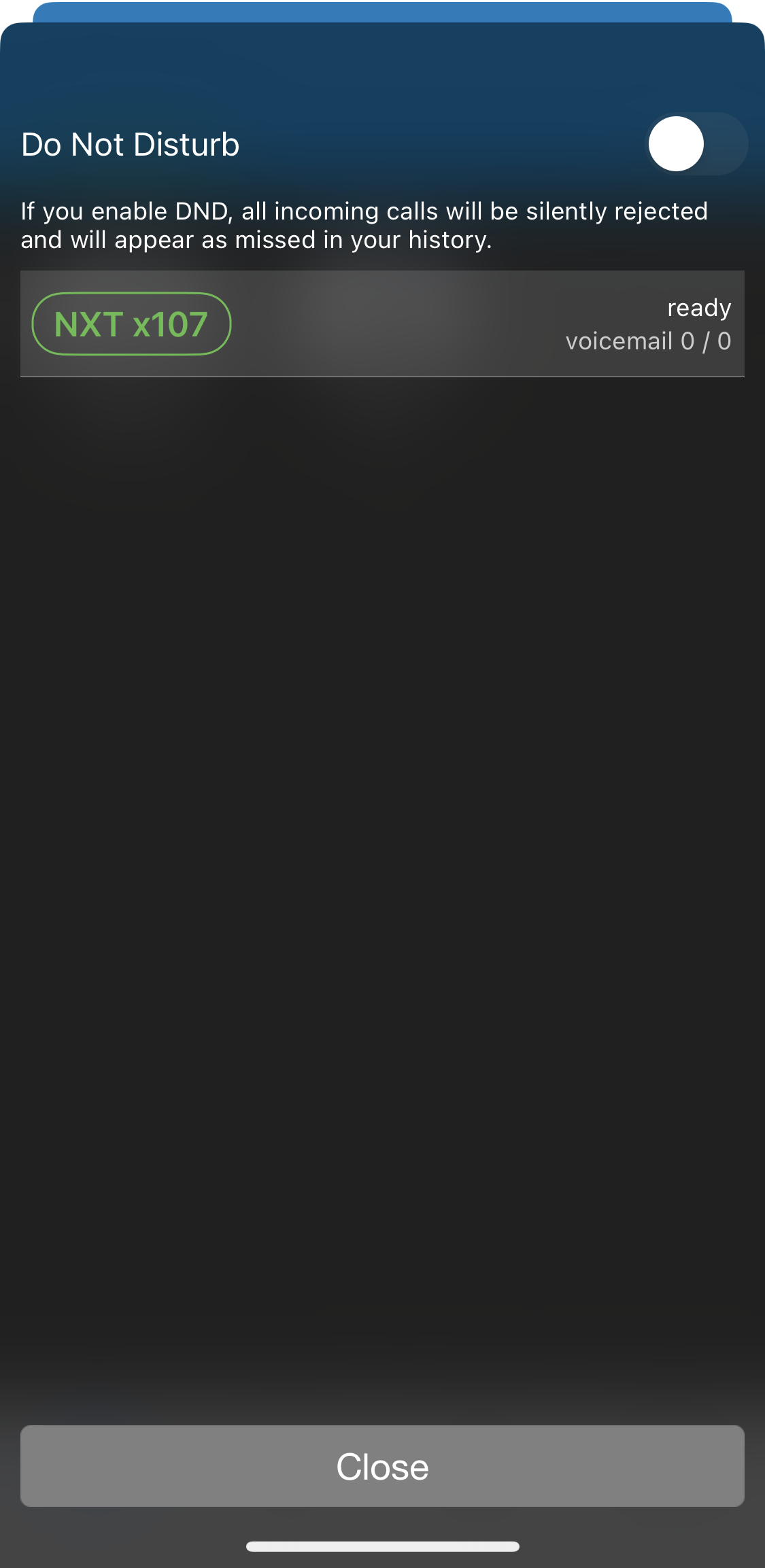
Additional settings (such as ringtones) can be adjusted as follows. Click the settings icon.
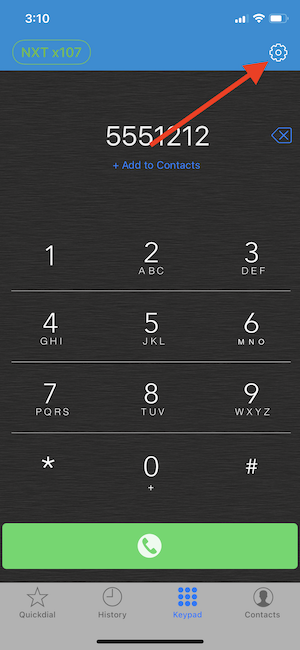
Then select Preferences.
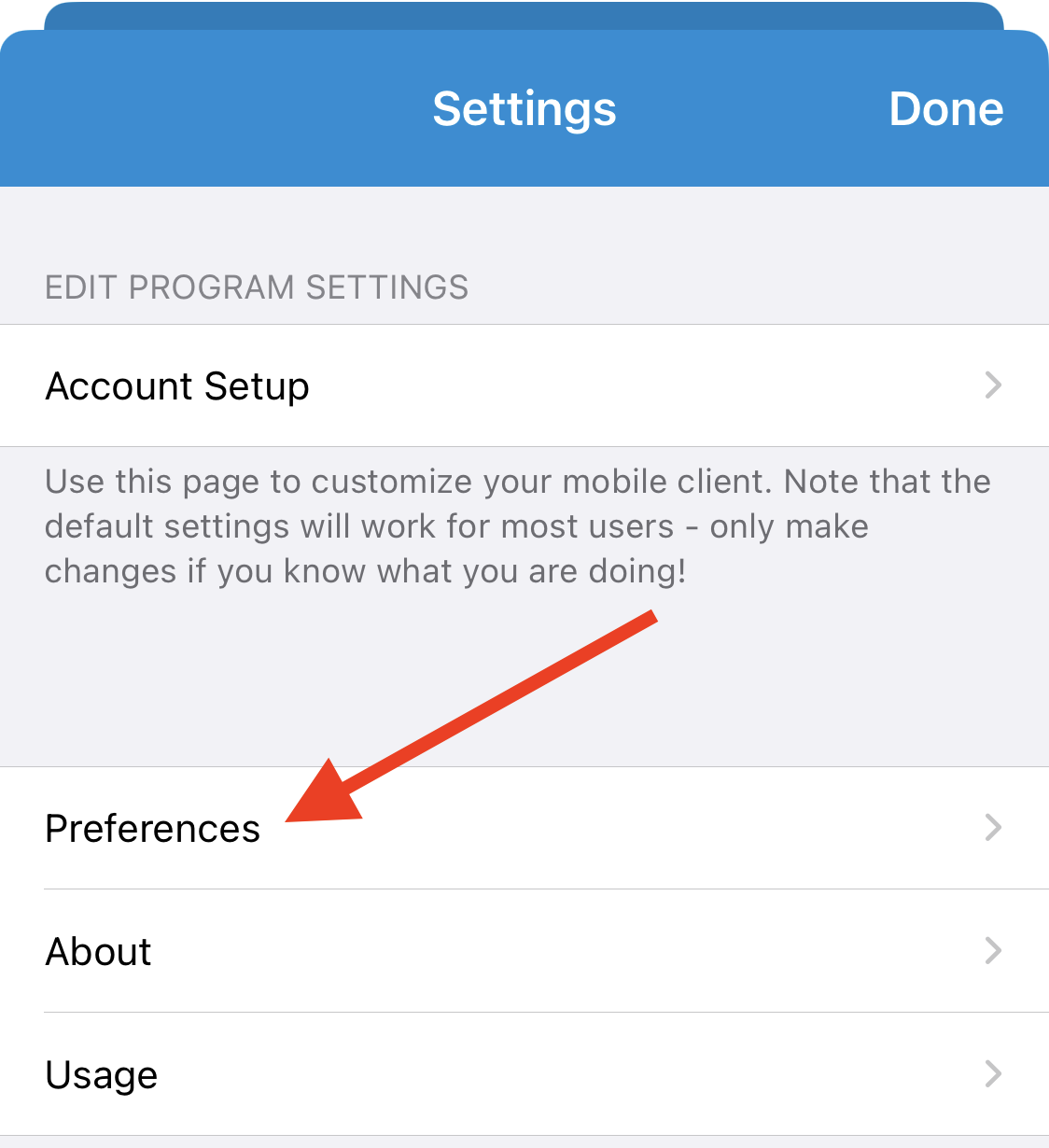
Please only adjust these options. The rest is rather technical, and you may break your softphone if you change them.