


Your phone system must be setup ahead of time with this feature. Email support@nextworks.com if you wish to add this capability.
Your Nextworks Voice system allows you to create a calendar of holidays or other closure events. During these closures, your phone system will automatically go into night mode and play a special announcement. An example is, "We are closed in honor of Memorial day. To leave a message in the general mailbox, please press 1."
Connect to the Nextworks Voice Admin web site provided to you. Email support if you don't don't have this information.
Once connected, click on FreePBX Administration.
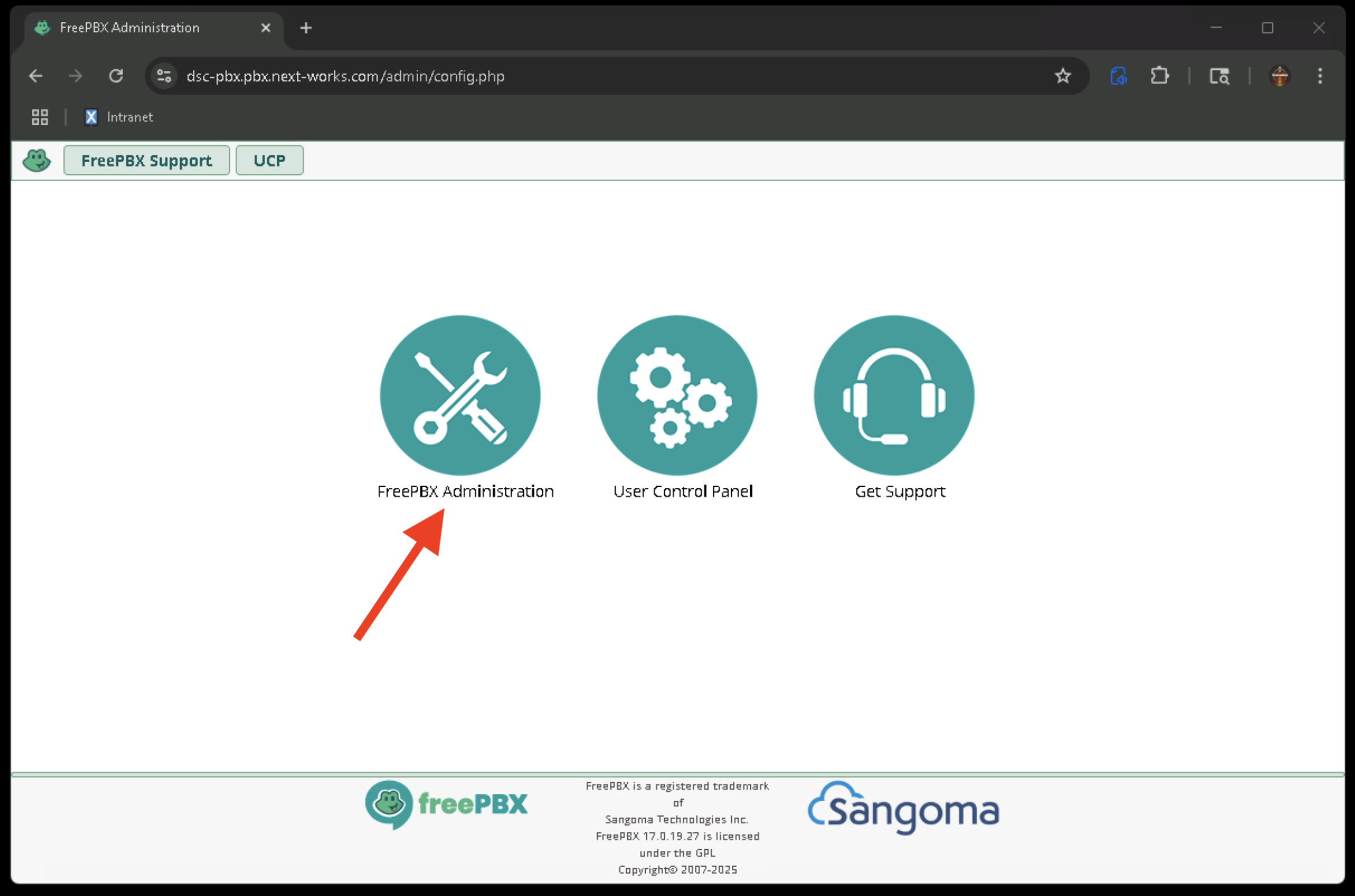
Enter your login credentials. Email support if you don't don't have this information.
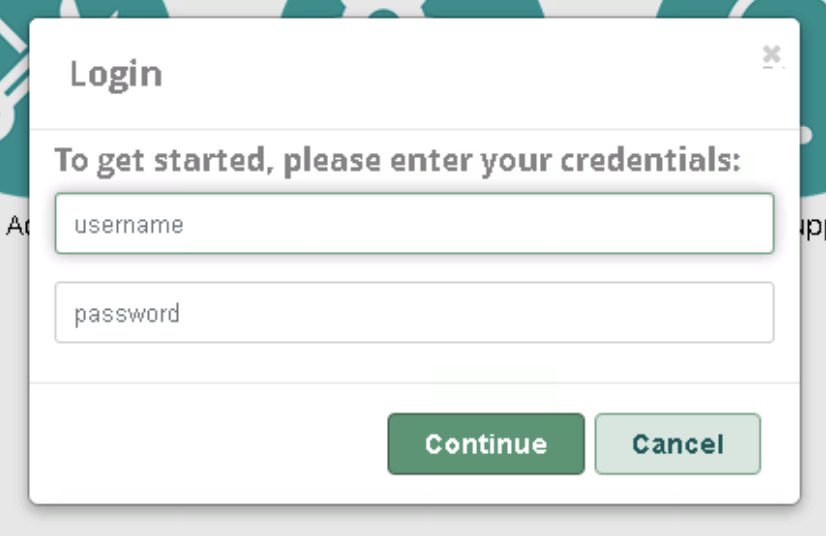
Click on the Calendar tab at the top. Then click the "eye" icon to edit your holiday calendar.

Here is where you can create calendar events for your holidays. You can create holidays for just the year, or years to come. You will need to return to this page to enter more holidays once your last holiday that you entered has elapsed!
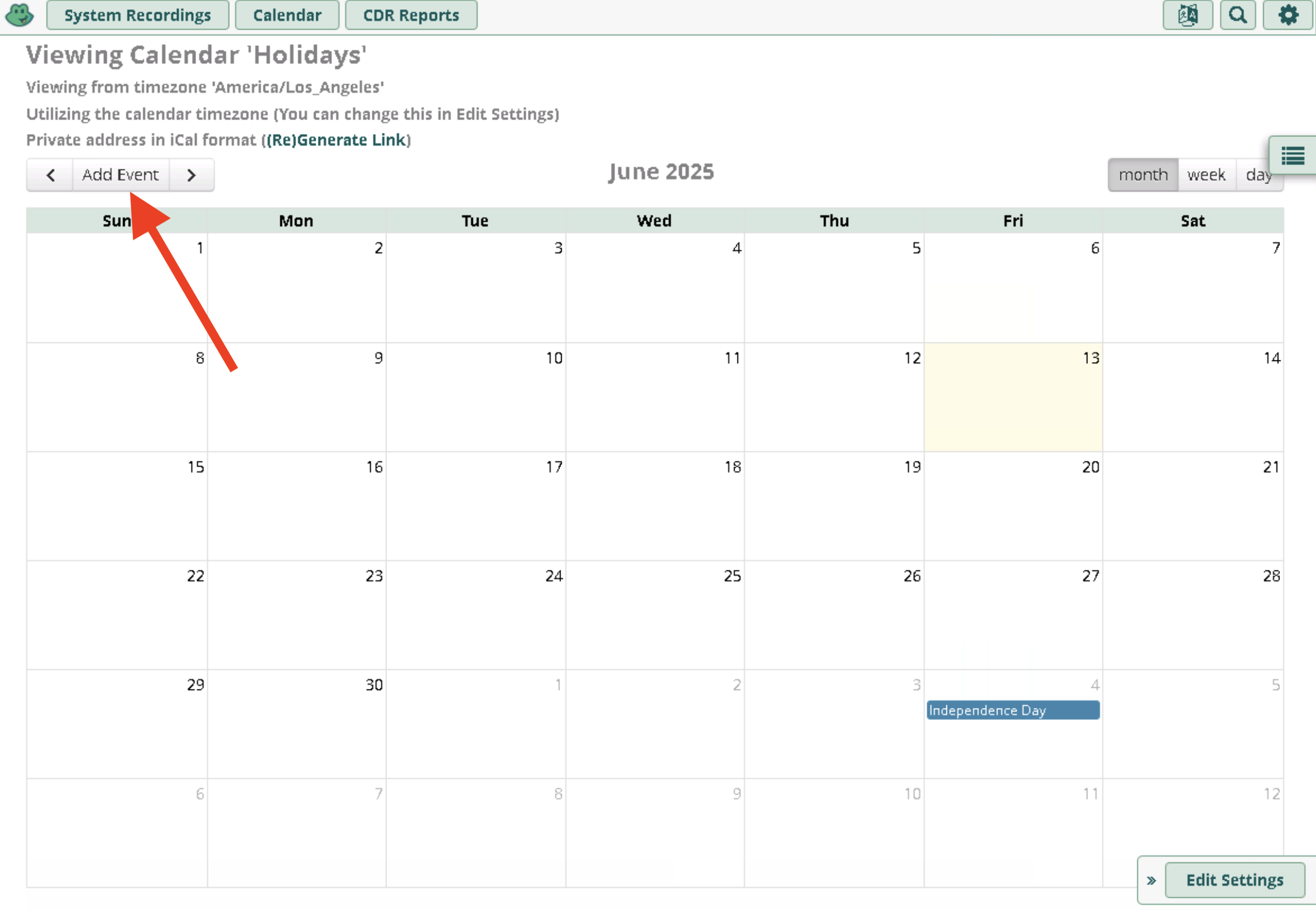
Click Add Event to create a new holiday. You then see the following:
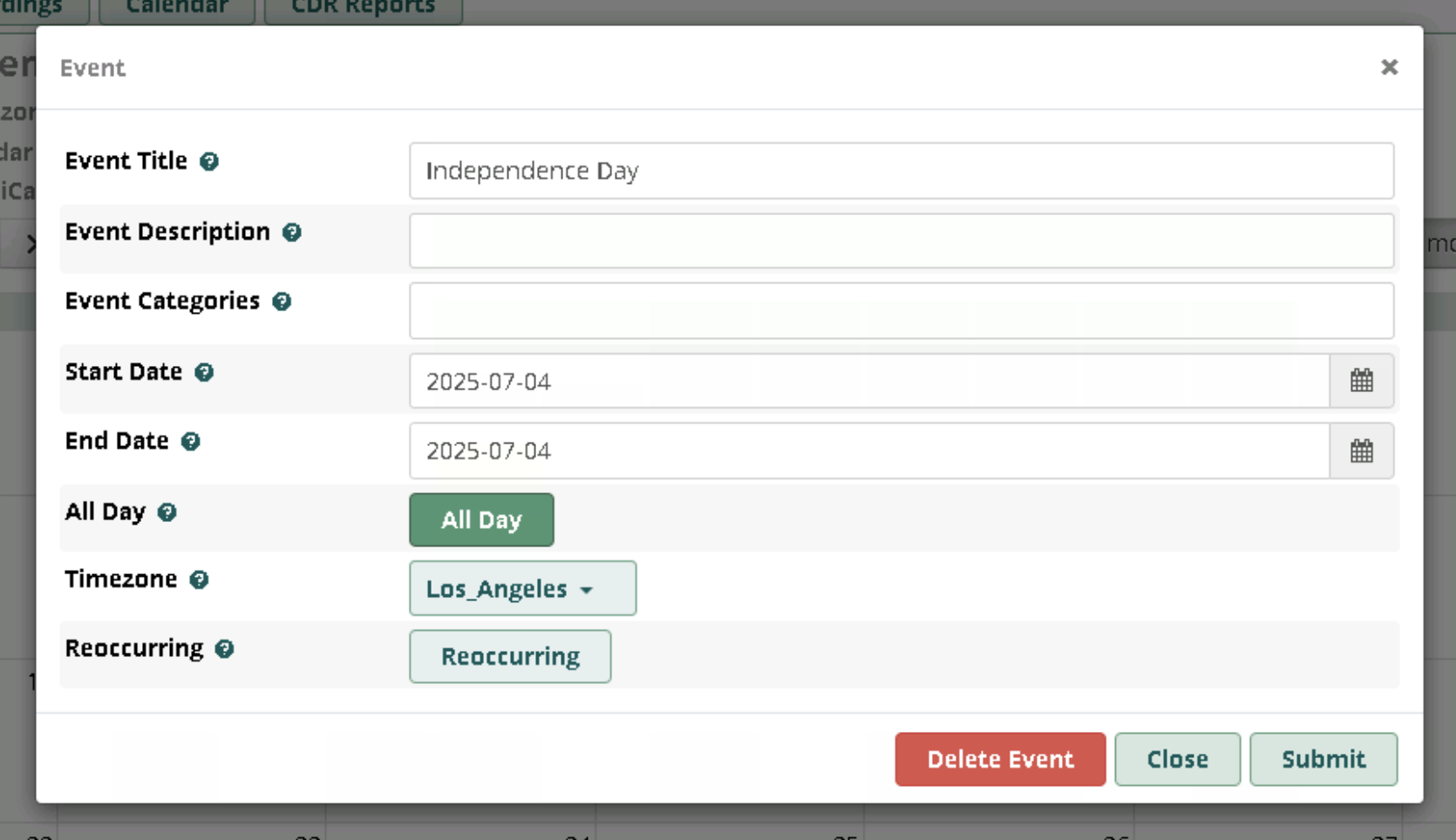
You can leave the Event Categoories field blank. Click Submit to save. Add more holidays as needed.
It's now time to add your holiday greeting. You can only add one holiday greeting at a time. So, if you add a greeting for Thanksgiving, you will need to soon after replace that greeting with a Christmas greeting. You may wish to instead record a general "We are closed the the holidays...." greeting instead. This is up to you.
Click on the System Recordings tab at the top. You will see an entry for you holiday recording. Click the pencil icon to edit your recording.
Notes:

This takes you to where you can add or replace your recorded holiday greeting.
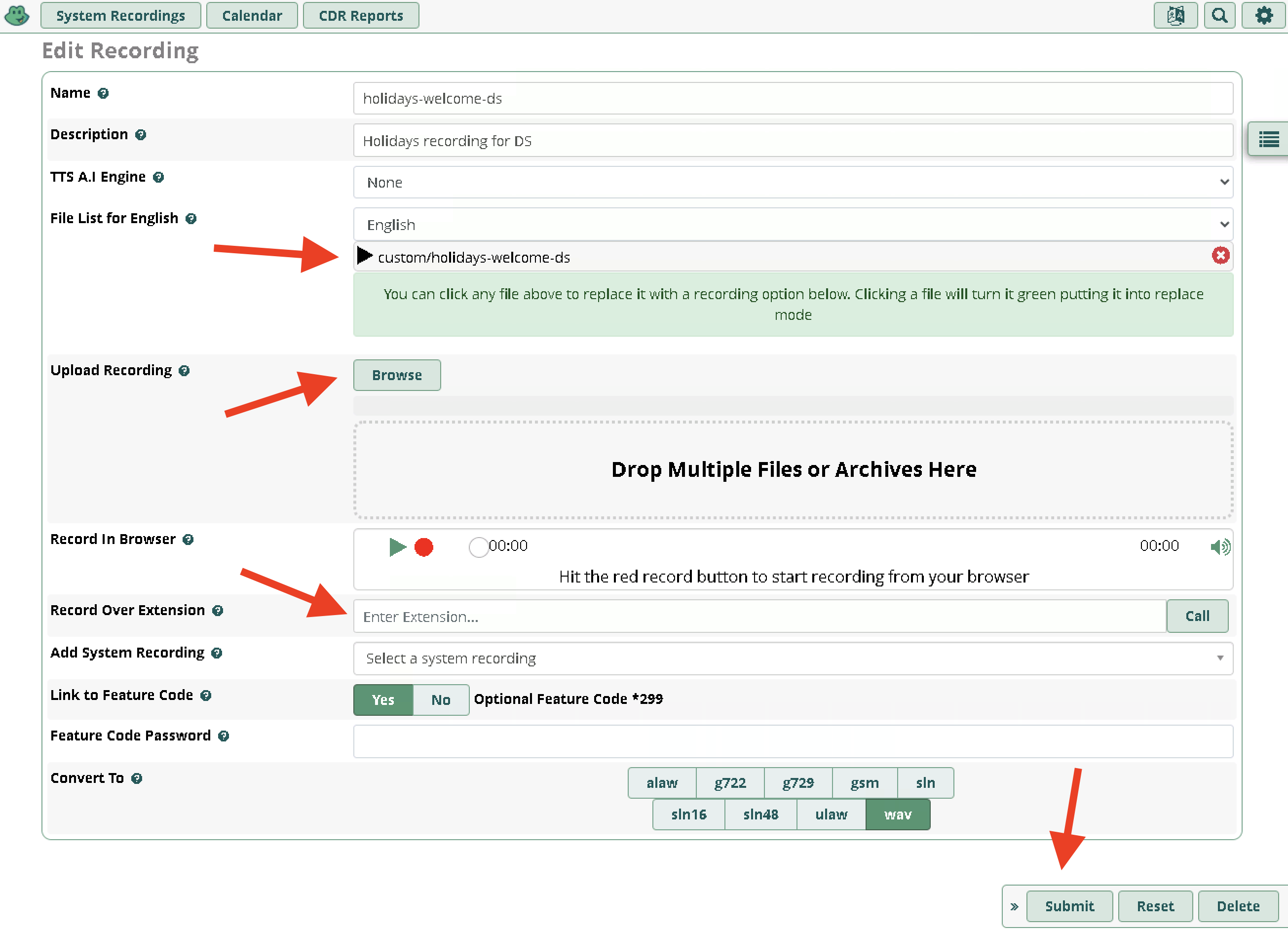
Click the play icon to listen to your current recorded greeting.
To replace it, click on the name of the recording to the right of the play icon.
Next, click Browse to upload a WAV file of your new recorded greeting. Or, drag the file into the drag & drop box.
IMPORTANT: When done, click Submit.
As an alternative to uploading a recording from your computer, you can use your phone to make your recording.
You can repeat this as many times as you like. Be sure to delete any bad recordings.
You can only have one recoding at a time. You will need to make a new recording for each new closure event, unless you wish to reuse the same one. This is why we suggest something generic, such as "We are closed for the holiday". But this is up to you.
If you need any help at all, please email support@nextworks.com.